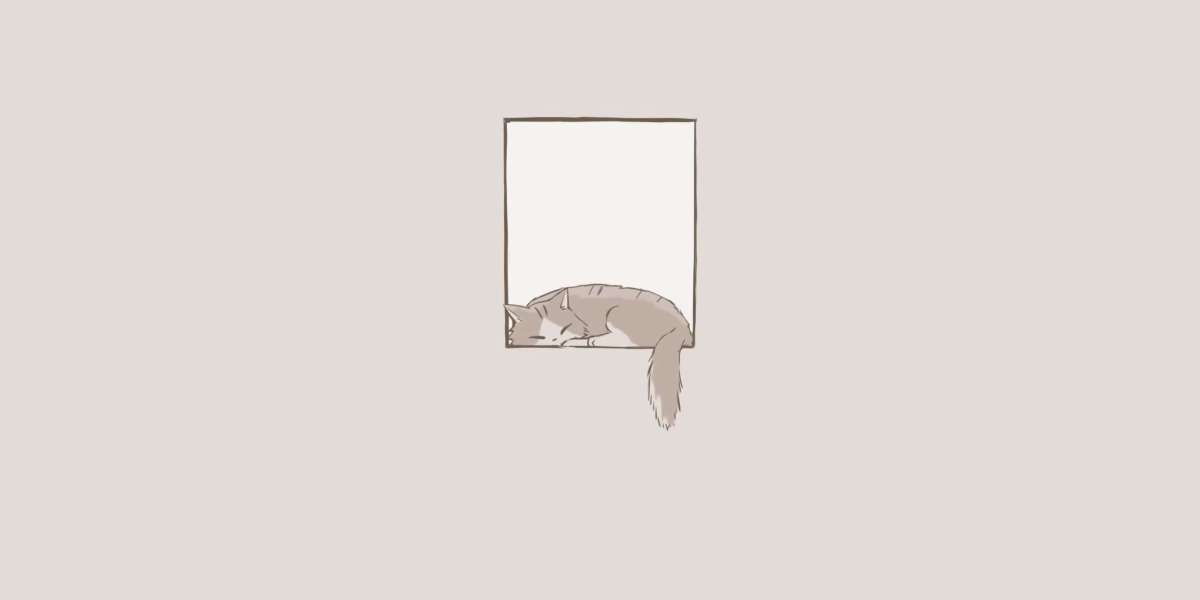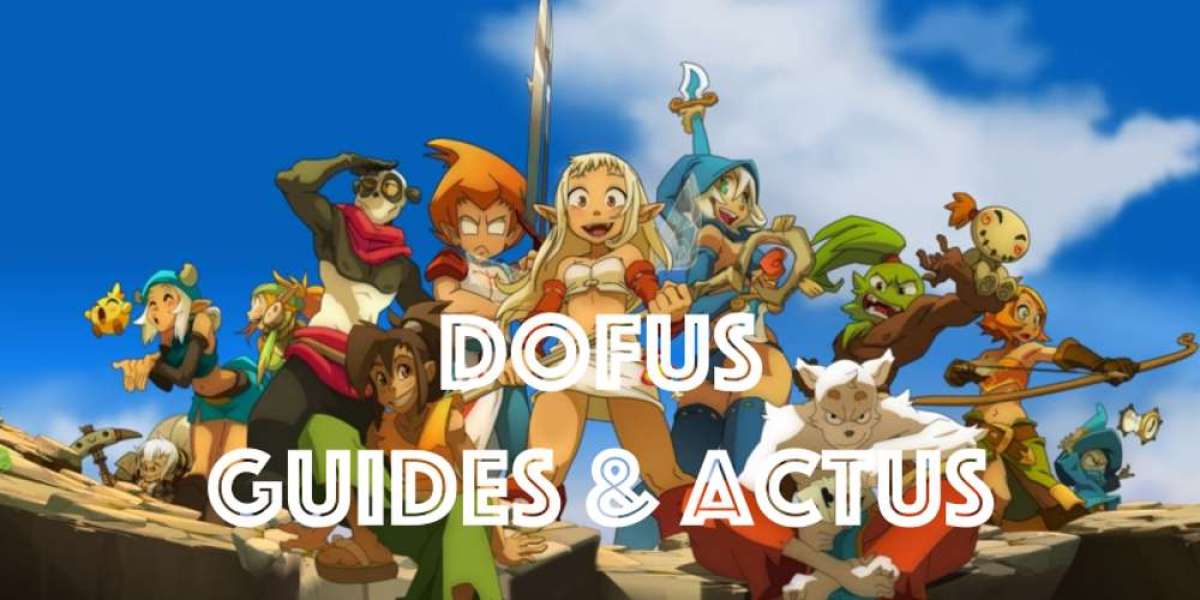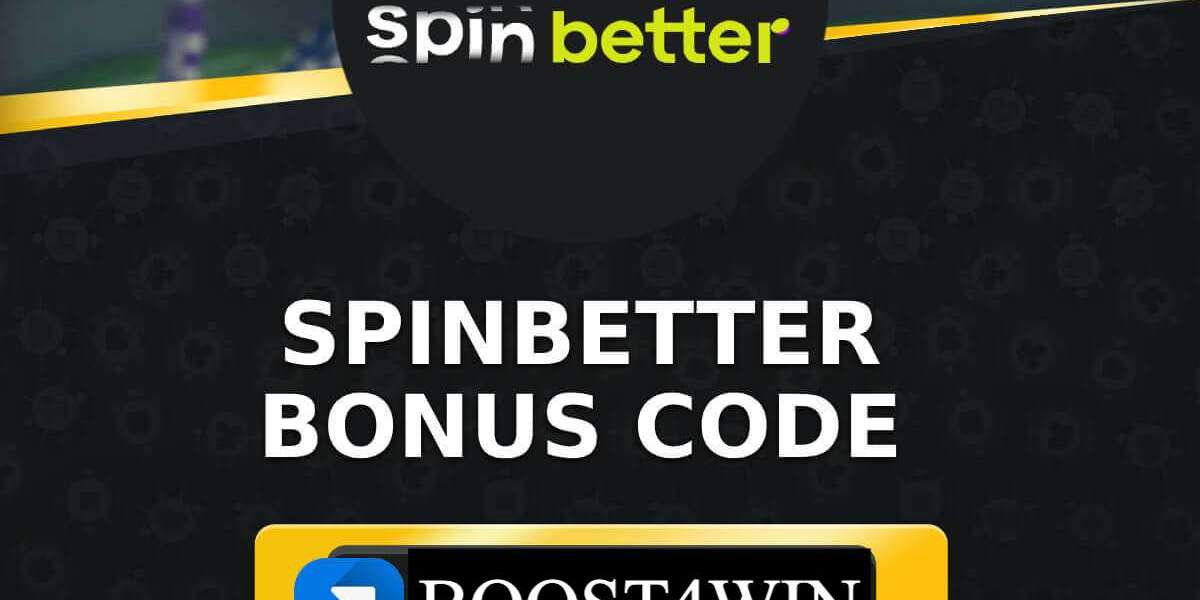Unlock the Secrets of Linux: Master Screen Commands Like a Pro!
In the world of Linux, efficiency is key, especially when it comes to managing terminal sessions. Enter the realm of screen commands—a powerful tool that allows users to create, manage, and navigate multiple terminal sessions seamlessly. Whether you're a seasoned developer or a newcomer exploring the Linux landscape, mastering these commands can significantly enhance your productivity. Imagine being able to start a long-running process in one terminal, detach from it, and return later to check on its progress—all while continuing to work on other tasks. Understanding screen commands is not just about learning to use a tool; it's about unlocking a new level of efficiency in your workflow. In this guide, we will explore the fundamentals of screen, essential commands, and advanced features that will help you manage your terminal sessions like a pro.
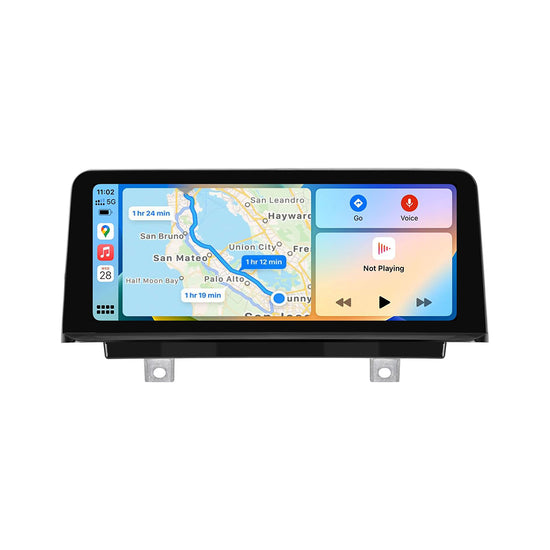
Understanding Screen in Linux
At its core, 'screen' is a terminal multiplexer that allows users to create multiple terminal sessions within a single window. This makes it an invaluable utility for anyone who needs to run multiple processes simultaneously, especially on remote servers. Unlike other terminal multiplexers, screen is lightweight and widely available on many Linux distributions, making it a go-to choice for system administrators and developers alike. The beauty of screen lies in its ability to detach sessions; you can start a process, detach from it, and then log out without interrupting it. When you log back in, you can reattach to your session and pick up right where you left off. This functionality sets screen apart from standard terminal usage and other terminal multiplexers, allowing for a more dynamic and flexible working environment.
Essential Screen Commands
To harness the power of screen, you must familiarize yourself with its essential commands. Here are some fundamental commands that every Linux user should know:
- screen - Starts a new screen session.
- screen -ls - Lists all active screen sessions, giving you an overview of what’s running.
- Ctrl + a, d - Detaches the current screen session, allowing you to return to your terminal without stopping the process.
- screen -r [session_id] - Reattaches to a detached session using its ID, letting you return to your work seamlessly.
These commands form the backbone of screen usage. For instance, I remember a time when a friend was running a lengthy data processing job on a remote server. By using these commands, they were able to detach the session, log out for the night, and reattach the next morning to find that everything had completed successfully. It’s these little victories in productivity that make screen an essential tool.
Creating and Managing Screens
Once you grasp the basic commands, you can dive deeper into creating and managing screens effectively. You can create named screen sessions for better organization using the command screen -S [session_name]. This is particularly helpful when juggling multiple tasks; you can use Ctrl + a, n to move to the next screen or Ctrl + a, p to go back to the previous one. By naming your sessions, you can easily identify and manage them, making your workflow even more efficient.
Advanced Screen Features
As you become more comfortable with basic commands, you can explore advanced features that elevate your screen experience. One such feature is customizing your screen environment. You can create a configuration file (typically named .screenrc) to set default behaviors, such as colors and shortcuts, tailored to your preferences. Additionally, screen allows you to use split views, enabling you to view multiple sessions in one window. This is particularly useful for monitoring logs while running processes or when collaborating with team members. Moreover, the ability to share sessions with others fosters collaboration; by allowing colleagues to join your screen session, you can work together on troubleshooting or code reviews, enhancing teamwork.
Using Screen Scripts
For those looking to automate tasks, screen scripts can be a game-changer. By using scripts, you can run a series of commands automatically within a screen session. This is particularly useful for repetitive tasks such as server maintenance or backups. You can create a script that sets up your environment, runs necessary processes, and even logs the output for later review. This not only saves time but also ensures consistency in your operations.
Maximizing Productivity with Screen Commands
Mastering screen commands is an essential skill for anyone looking to enhance their productivity in Linux. From understanding the basics of screen to utilizing its advanced features and scripting capabilities, the utility of this tool is vast and valuable. As you practice and integrate these commands into your daily workflow, you’ll find yourself working more efficiently and effectively. So go ahead—dive into the world of screen commands and unlock the secrets of Linux terminal management. With time and practice, you'll become a pro, managing multiple processes with ease and confidence.